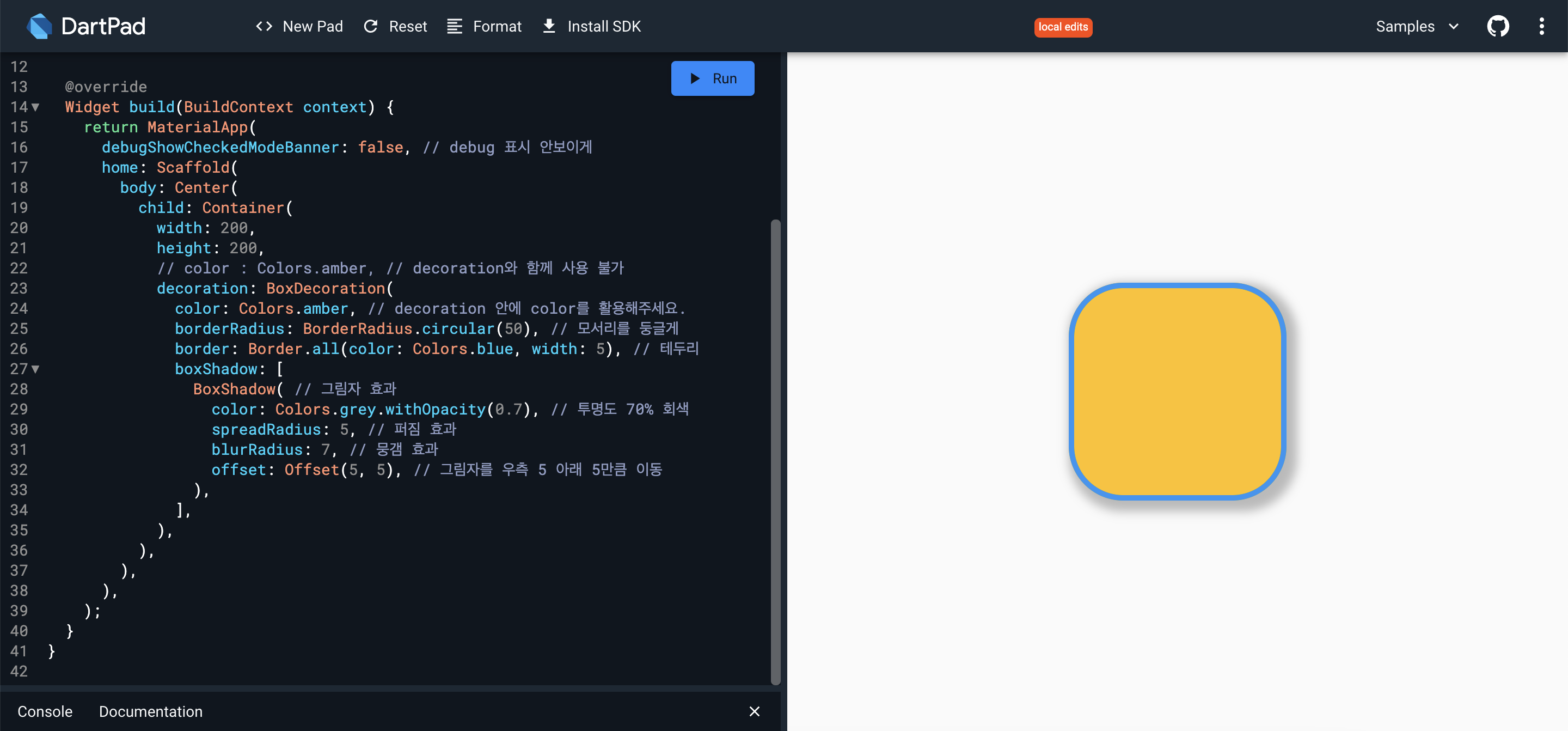Flutter
[FLUTTER] Container (margin & padding & alignment / boxDecoration)
Eunice99
2023. 3. 14. 16:43
[Container]
Container는 Box 형태의 기본적인 위젯으로 다방면으로 많이 사용
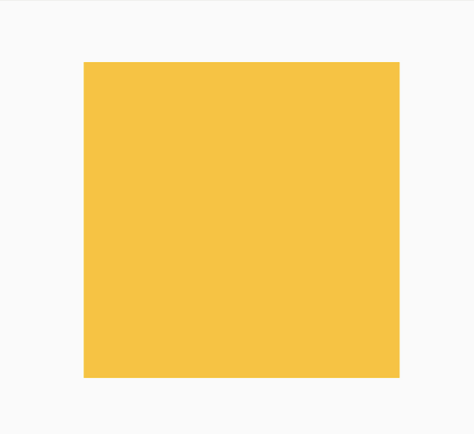
Container(
width: 200, // 폭
height: 200, // 높이
color: Colors.amber, // 박스 색상
child: Text("I Love Flutter!"), // 자식 위젯
),- 아래와 같이 사용
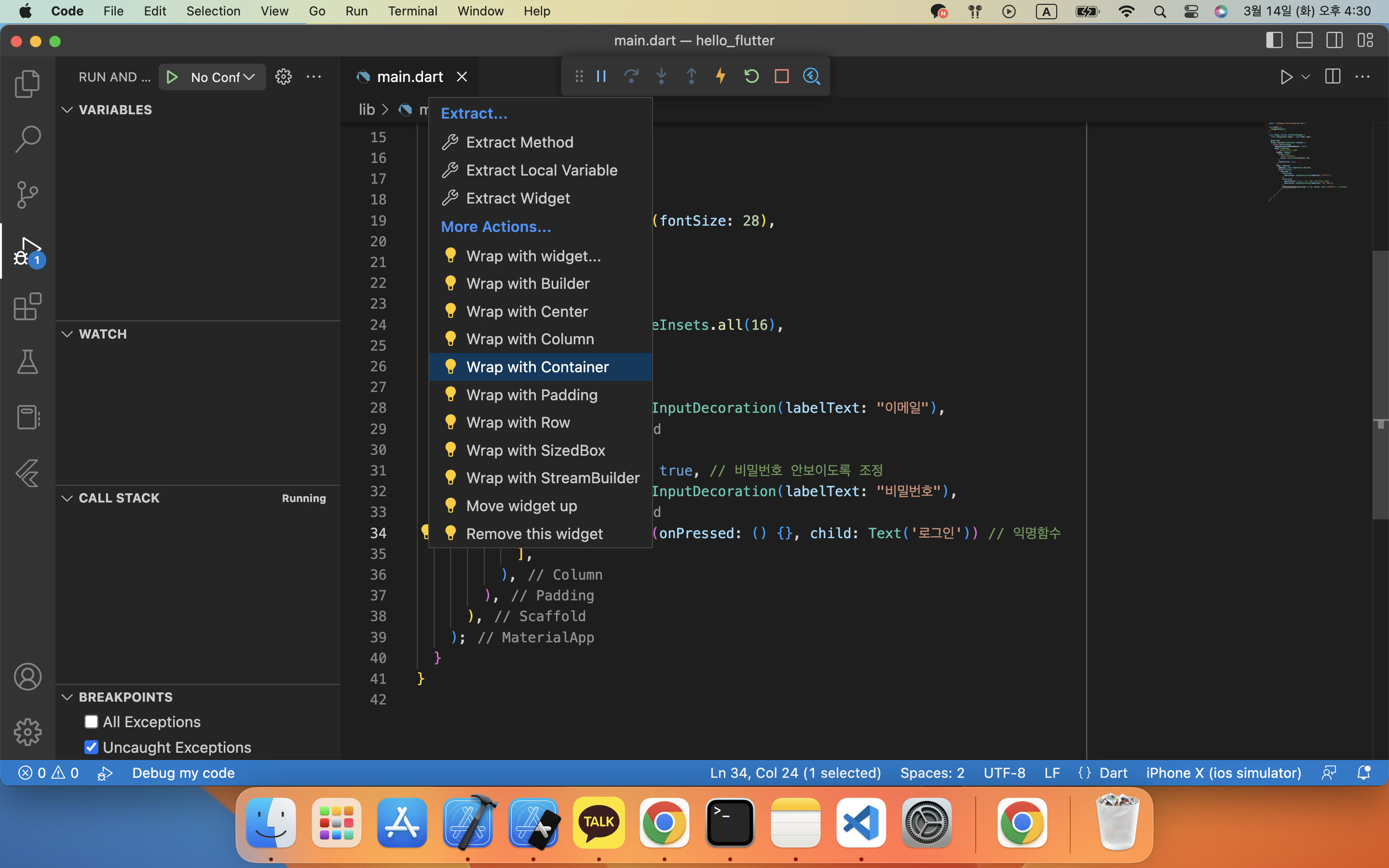
body: Padding(
padding: const EdgeInsets.all(16),
child: Column(
children: [
TextField(
decoration: InputDecoration(labelText: "이메일"),
),
TextField(
obscureText: true, // 비밀번호 안보이도록 조정
decoration: InputDecoration(labelText: "비밀번호"),
),
//Container 위젯이 ElevatedButton 위젯을 감싸게됨.
Container(
width: double.infinity,
child: ElevatedButton(
onPressed: () {}, child: Text('로그인'))) // 익명함수
],
),
),: 추가한 Container 위젯에 width: double.infinity,라고 추가하면, Container의 폭이 부모를 가득 채우게 되고, 버튼도 함께 최대 크기로 늘어난다.
비밀번호를 입력하는 TextField와 로그인 버튼 사이에 여백을 추가
- 기존 간격
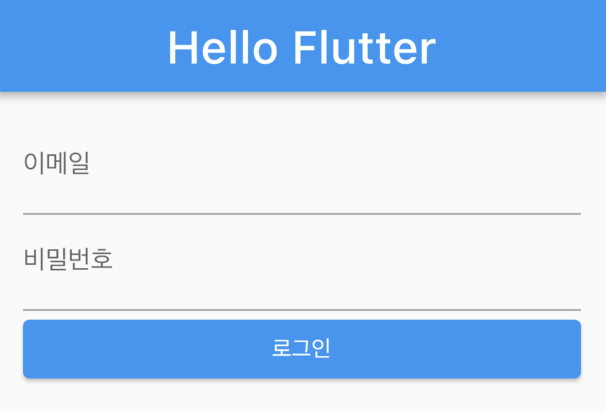
아래 코드와 같이 Container에 margin: EdgeInsets.only(top: 24),라고 추가
Container(
width: double.infinity,
margin: EdgeInsets.only(top: 24),
child: ElevatedButton(
onPressed: () {}, child: Text('로그인')))Container에 margin 속성은 Container 바깥 영역에 여백을 줄 때 사용한다.
- 여백 추가한 화면

- 전체코드 및 화면
import 'package:flutter/material.dart';
void main() {
runApp(MyApp());
}
class MyApp extends StatelessWidget {
const MyApp({Key? key}) : super(key: key);
@override
Widget build(BuildContext context) {
return MaterialApp(
debugShowCheckedModeBanner: false,
home: Scaffold(
// 화면에 보이는 영역
appBar: AppBar(
title: Text(
"Hello Flutter",
style: TextStyle(fontSize: 28),
),
centerTitle: true,
),
body: Padding(
padding: const EdgeInsets.all(16),
child: Column(
children: [
TextField(
decoration: InputDecoration(labelText: "이메일"),
),
TextField(
obscureText: true, // 비밀번호 안보이도록 조정
decoration: InputDecoration(labelText: "비밀번호"),
),
//Container 위젯이 ElevatedButton 위젯을 감싸게됨.
Container(
width: double.infinity,
margin: EdgeInsets.only(top: 24),
child: ElevatedButton(
onPressed: () {}, child: Text('로그인'))) // 익명함수
],
),
),
),
);
}
}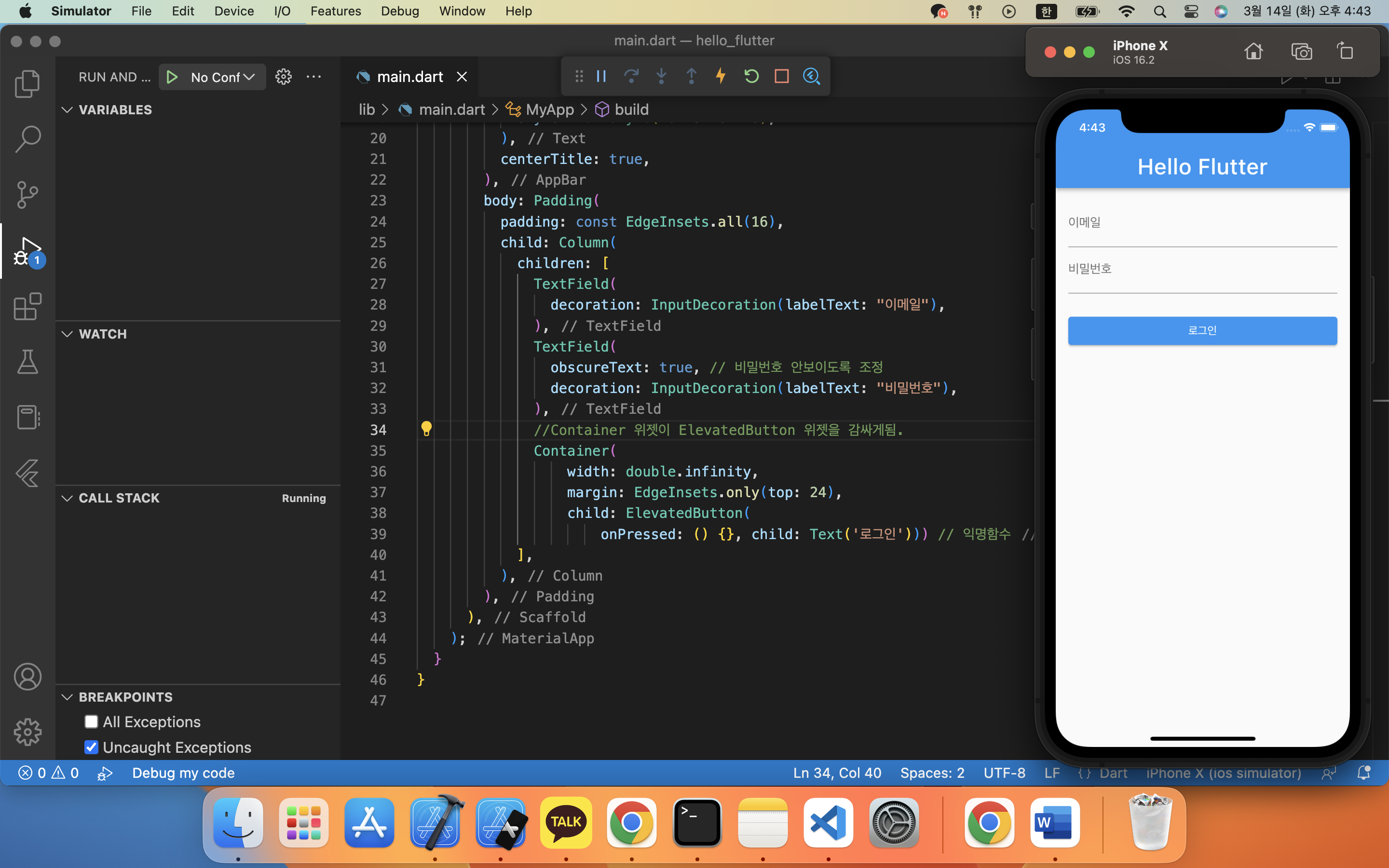
[margin (박스 바깥 영역) & padding (박스 안쪽 영역) & alignment (child 정렬)]
/// Copyright 2022. ⓒ DevStory.co.kr All rights reserved.
// ignore_for_file: prefer_const_constructors
import 'package:flutter/material.dart';
void main() {
runApp(const MyApp());
}
class MyApp extends StatelessWidget {
const MyApp({Key? key}) : super(key: key);
@override
Widget build(BuildContext context) {
return MaterialApp(
debugShowCheckedModeBanner: false,
home: Scaffold(
body: Container(
width: 200,
height: 200,
color: Colors.pinkAccent, // 박스 색상
padding: EdgeInsets.all(20), // 박스 안쪽 영역
margin: EdgeInsets.all(50), // 박스 바깥 영역
alignment: Alignment.topLeft, // child 정렬 // center로 지정하면 가운데로 옴
child: Text(
"I Love Flutter!",
style: TextStyle(
color: Colors.white,
fontSize: 18,
),
),
),
),
);
}
}: 아래와 같은 구조를 가짐
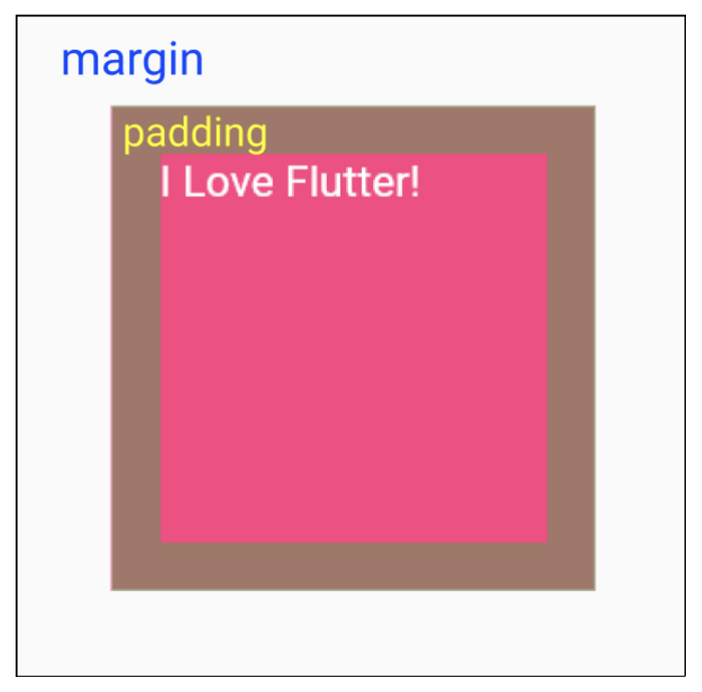
<EdgeInset 사용법>

- 전방위 모두 동일하게 적용
EdgeInsets.all(8)- 특정 방위만 적용
EdgeInsets.only(
left: 8,
right: 8,
)- 위아래 또는 좌우 적용
EdgeInsets.symmetric(
vertical: 8,
horizontal: 8,
)[boxDecoration]
Container의 테두리(border), 그림자, 색상 등을 꾸밀 때 사용
/// Copyright 2022. ⓒ DevStory.co.kr All rights reserved.
// ignore_for_file: prefer_const_constructors
import 'package:flutter/material.dart';
void main() {
runApp(const MyApp());
}
class MyApp extends StatelessWidget {
const MyApp({Key? key}) : super(key: key);
@override
Widget build(BuildContext context) {
return MaterialApp(
debugShowCheckedModeBanner: false,
home: Scaffold(
body: Center(
child: Container(
width: 200,
height: 200,
// color : Colors.amber, // decoration와 함께 사용 불가
decoration: BoxDecoration(
color: Colors.amber, // decoration 안에 color를 활용해주세요.
borderRadius: BorderRadius.circular(50), // 모서리를 둥글게
border: Border.all(color: Colors.blue, width: 5), // 테두리
boxShadow: [
BoxShadow( // 그림자 효과
color: Colors.grey.withOpacity(0.7), // 투명도 70% 회색
spreadRadius: 5, // 퍼짐 효과
blurRadius: 7, // 뭉갬 효과
offset: Offset(5, 5), // 그림자를 우측 5 아래 5만큼 이동
),
],
),
),
),
),
);
}
}위에 코드를 보면 color : Colors.amber, // decoration와 함께 사용 불가라고 되어있는데, 아래와 같이 color와 decoration을 동시에 사용하면 애러가 나온다.
Container(
color: Colors.amber,
decoration: BoxDecoration(),
),에러가 나지않게 하려면 아래와 같이 color를 decoration 안에 넣으면 된다.
Container(
decoration: BoxDecoration(
color: Colors.amber,
),
),